Mr.Pro Rust
$14.00 – $140.00Price range: $14.00 through $140.00
-
$ USD
-
$ CAD
-
€ EUR
-
£ GBP
Dominate Rust Like Never Before with Mr.Pro – The Ultimate Cheat Solution
Step into the world of competitive Rust with Mr.Pro, the most comprehensive and advanced cheat designed to give you a game-changing advantage. Whether you’re a solo player aiming to survive harsh environments or a clan leader looking to dominate large-scale raids, Mr.Pro delivers the perfect balance of power, precision, and safety.
Unlock a superior Rust experience with cutting-edge features tailored for PvP and PvE dominance. The customizable aimbot allows for precise targeting and control, ensuring you never miss a shot in high-stakes situations. Meanwhile, the visual enhancements (ESP) provide complete map awareness, letting you spot enemies, allies, and valuable loot with ease, giving you the upper hand in every encounter.
Designed with performance and security in mind, Mr.Pro ensures a smooth, lag-free experience without compromising your system’s performance. Built-in anti-detection measures and constant updates keep you protected, while the TEMP and PERM spoofers included with select subscriptions offer an additional layer of safety from hardware bans.
Whether you’re planning strategic raids, hunting down enemy bases, or simply wanting to gather resources more efficiently, Mr.Pro simplifies every aspect of the Rust experience. The advanced loot ESP lets you identify key resources instantly, while the customizable radar system provides real-time tracking of enemy movements across the map, ensuring you’re always prepared for the next battle.
Security and stability remain a top priority. With regular updates synchronized with game patches, Mr.Pro ensures compatibility with every Rust update, keeping your gameplay smooth and uninterrupted. Its transparent detection history and extensive testing phases guarantee you stay undetected while dominating the battlefield.
Take control of the Rust wilderness today and experience the full power of Mr.Pro – the most optimized, secure, and effective cheat solution for Rust players who demand the best.
==AIMBOT== – AimBot
=Aimbot settings – AimBot settings
Active (Select bindings) – Activate the tab
Team check – Check for a teammate
Ignore sleepers – Ignore sleeping players
Visible check – Check for visibility of players behind obstacles
Type (Slider with selection) – Select the type of aiming (Silent – Invisible, Mouse – Visible through the mouse)
Bone (Slider with selection) – Select the trigger bone (Nearest – Nearest bone, Head – Head, Pelvis – Pelvis, Chest – Chest)
FOV (1-300) – Select the trigger radius
Time to aim – Time before triggering
On target delay – Delay before changing the target
Max distance (1-400) – Select the distance triggers
=Visual components – Visual components
Draw FOV – Display the trigger radius
Draw aim target – Display the trigger target
==VISUALS== – Visuals
=Characters – Characters
NPC – Display bots, including non-moving ones
Sleeper – Display sleeping
Skeleton (Choose colors) – Display characters as skeletons
TeamID (Choose colors) – Display player team numbers
Nickname (Choose colors) – Display character nicknames
Held item – Display the active item in hands
Quick slots – Display items in quick slots as a list
3D Box – Display characters inside a 3D box
Distance – Display the distance to characters
Max distance for player (1-400) – Select distance for displaying characters
Max distance for NPC (1-400) – Select distance for displaying bots
=Characters corpse – Character corpses
Active (Choose colors) – Activate tab
Distance – Display distance to character corpses
Max distance (1-400) – Select distance for displaying character corpses
=Animals corpse – Animal corpses
Active (Choose colors) – Activate tab
Distance – Display distance to animal corpses
Max distance (1-400) – Select distance for displaying animal corpses
=Animals – Animals
Active (Choose colors) – Activate tab
Horse – Display horses
Bear – Display bears
Boar – Display boars
Stag – Display deer
Wolf – Display wolves
Shark – Display sharks
Chicken – Display chickens
Display health – Display animal health
Horse energy – Display horse energy
Distance – Display distance to animals
Max distance for horse (1-400) – Select distance for displaying horses
Max distance for other (1-400) – Select distance for displaying other animals
=Vehicles – Transport
Active (Color selection) – Activate tab
Minicopter – Display mini copters
Modular car – Display modular cars
Drones – Display drones
Bike – Display bicycles
Motorcycle – Display motorcycles
Snowmobile – Display snowmobiles
Submarines – Display submarines
Tugboat – Display tugs
Rowboat – Display boats
RHIB – Display military boats
Diver propulsion – Display underwater tugs
Attack helicopter – Display attack copters
Scrap helicopter – Display large copter (Cows)
Health – Display health of transport
Distance – Display distance to transport
Max distance (1-400) – Select distance to display transport
=Traps – Traps
Active (Color selection) – Activate tab
Shotgun trap – Display guntraps
Auto turret – Display automatic turrets
Flame turret – Display fire traps
Snap trap – Display bear traps
Can alarm – Display can and trap rope
Landmine – Display land mines
SamSite – Display air defense systems
NPC turrets – Display bot turrets in the green zone
Status – Display trap health
Health – Display trap health
Distance – Display distance to trap
Max distance for SamSite (1-400) – Select distance to display air defense systems
Max distance for other (1-400) – Select distance to display other traps
==LOOT== – Loot
=Extractables – Extractable resources
Wood – Display bundles of wood
Stone – Display stone ore
Metal – Display metal ore
Sulfur – Display sulfur ore
Distance – Display distance to mined resources
Max distance (1-400) – Select distance for displaying mined resources
=Collectibles – Collectible resources
Stone – Display stone ore
Metal – Display metal ore
Sulfur – Display sulfur ore
Wood – Display tree stumps
Hemp – Display fabric
Diesel – Display diesel fuel
Distance – Display distance to mined resources
Max distance for diesel (1-400) – Select distance for displaying diesel fuel
Max distance for other (1-400) – Select distance for displaying other mined resources
=Radtown loot – Sources of components and scrap
Active – Activate tab
Distance – Display distance to sources of components and scrap
Max distance (1-400) – Select distance for displaying sources of components and scrap
=Food – Food
Active – Activate tab
Food crate – Display food crates
Corn – Display corn
Mushroom – Display mushrooms
Pumpkin – Display pumpkin
Potato – Display potatoes
Other – Display other food
Distance – Display distance to food
Max distance (1-400) – Select distance to display food
=Dropped items – Dropped items
Active (Choose colors) – Activate tab
Distance – Display distance to dropped items
Max distance (1-400) – Select distance to display dropped items
=Other – Other (Displayed on the entire map)
AirDrop – Display air drops
Chinook crate – Display protected crate “Chinook” (Also timer until it opens)
Distance – Display distance to other
=Deployables – Deployable items
Active (Color selection) – Activate tab
Cupboards – Display cabinets
Storages – Display drawers
Workbench – Display workbenches
RF receiver – Display radio frequency receivers
RF broadcaster – Display radio broadcasters
Enemy tracker – Display motion sensors
Cupboard upkeep – Display cabinet upkeep time
Distance – Display distance to deployable items
Max distance for cupboards (1-400) – Select distance for displaying cabinets
Max distance for workbench (1-400) – Select distance for displaying workbenches
Max distance for other (1-400) – Select distance for displaying other deployable items
==MISC== – Misc
=Misc features – Misc
Draw crosshair – Display the crosshair in the center of the screen
Anti recoil – Partial compensation for weapon recoil when shooting
Anti spread – Partial compensation for bullet spread when shooting
Anti sway – Partial compensation for weapon sway
Automatic weapon mode – Any weapon becomes automatic when holding down LMB
Success EOKA – EOKA always works on the 1st try
Melee weapon improvements – The range and radius of melee weapons has been increased
Custom time (1-24) – Select time of day 1-24
Fulbright – Improved visibility in caves
Debug camera (1-5) (Select binds) – Fly camera (Select flight speed 1-5)
Enemies Counter (The counter can be moved with the mouse) – Display all enemies in the drawing (Can be moved)
==SKINS== – Skins (Currently in development!)
==RADAR== (The counter can be moved with the mouse) – Radar (Can be moved by dragging it around the screen when the menu is open)
=Radar settings – Radar settings (Radar preview – radar preview in a separate window)
Active – Activate the tab
Only players – Display only players ignoring bots and npc
Show sleepers – Display sleeping characters
Directions – Display the direction of the characters’ gaze with a line
Name – Display the nicknames of the characters
Size (50-200) – Select the size of the radar
Text size (10-20) – Select the font size
Distance – Display the distance to the characters on the radar
Draw distance – Select the drawing distance on radar
==SETTINGS== – Settings
=General settings – General settings
Language – Language selection (currently only English)
Visuals font size (10-20) – Font size selection for all visuals
Menu toggle (Bind selection) – Menu open/close key selection
Header – Menu color selection
Home – Basic menu open/close key (Can be changed in settings)
End (Panic key) – Completely unload the product if called for verification
| Duration | 1 day, 1 week, 1 month |
|---|





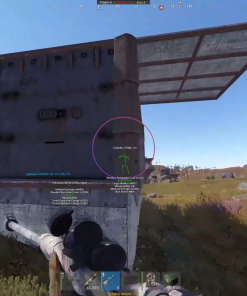





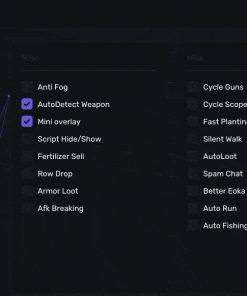
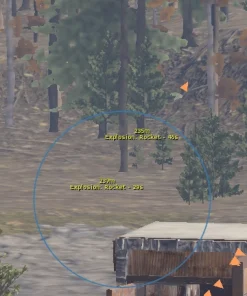
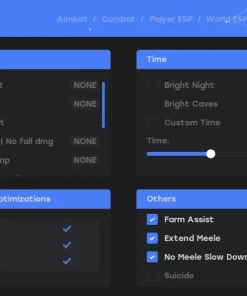
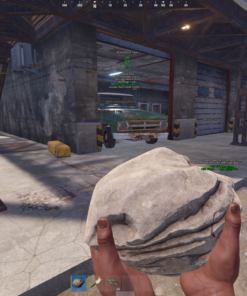

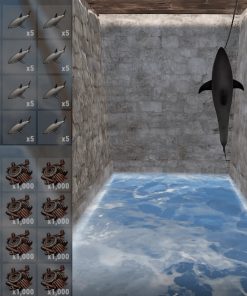
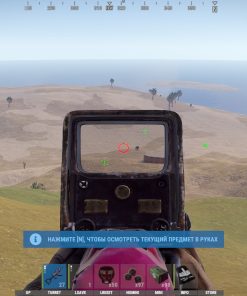
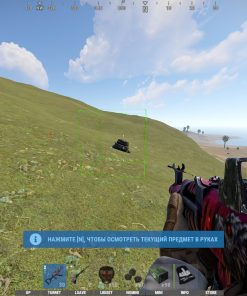


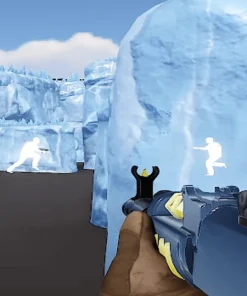
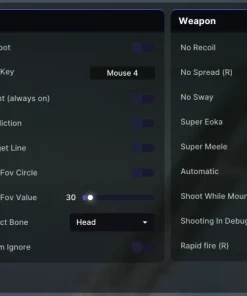
Reviews
There are no reviews yet.